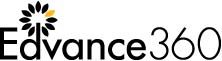Interested to know what your users think of your content? Want feedback on your Staff, Instructors, and Course Designers? All of this information can be easily requested via the newly updated Edvance360 Course Evaluation tool.
Course Evaluations within Edvance360 have always proved as a helpful way for Admins to receive Learner feedback on their course content, enrollment or other processes, and/or course facilitators. With our latest updates to this feature, we know Admins will agree that the use of this feature just became even more valuable!
Course Evaluation Update #1 – ‘Eval Prompting’
Once created and linked to a course, Course Evals now prompt each learner to complete them. What does that process look like? Great question! Learners will receive a message letting them know that they only have X amount of log ins to complete the evaluations. After that threshold is met, students would be blocked from accessing their courses until they have completed the assigned course evaluation.
Note: This will not benefit Higher Educational institutions who are required by law to ensure students always have access to their courses. It is meant for corporate and training program clients who have this freedom.
Course Evaluation Update #2 – ‘Eval Completion’
When users complete a Course Evaluation, the link to the Eval used to ‘rest’ (forever) beneath the course title in the Training/Courses link. Once completed, a display message would appear saying “Course Evaluation Already Completed.” The new completion process now removes both the link and the message once feedback has been submit, just to remove all possible confusion.
Course Evaluation Update #3 – ‘Course Evaluation View’
Edvance360’s Course Evaluation tool, once enabled, used to show for Instructors as well as Learners on the My Courses (My Trainings) home page. Now, they are hidden from all Faculty/Staff view so that learners may include a fair review of their facilitators and instructors, if requested as part of their evaluation.
To begin gaining feedback from your Users via this helpful tool, be sure to visit our detailed “How to Set-Up Course Evaluations” QuickStart Guide today.