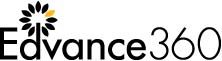In Edvance360 LMS multiple sections of the same course can be merged into one course to make it easier for instructors to manage. Many colleges and universities offer the same course at different times, on different days, or to different levels of students, but the same faculty member oversees it, grades assignments, etc. For examples, the course “Chorus” might be offered as “Chorus 101” all the way through “Chorus 401” with many shared assignments, attendance and other course features. Instead of having to take attendance and mark grades in each of the four courses, the faculty would use the Merge Feature.
Note: Merge enrollments is only available when the SIS (Student Information System) is utilized to create course shells and is activated. Once the course is imported from the SIS the first time the courses must be mapped via the Merge Enrollment feature.
How to Use Merge Enrollments
Admins should navigate to Admin > Courses & Communities > Courses > Term > Select desired course

Select the Manage (gear icon) then locate the Course Attendees header and select Merge Enrollment button. Follow instructions as prompted on screen.
Click here to view the QuickStart Guide.
{{cta(‘e84677aa-b27d-49a9-8f96-506f23cd5bf7′,’justifycenter’)}}
Not a client? Contact us by filling out the demo request form below, or contact us at sales@edvance360.com.