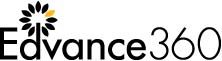Edvance360 LMS has released Version 8.1.3 and if you are on Version 8, these changes are either already showing or available for selection.
Next up: Reset SCORM File Tool Update
Edvance360 Version 8.1.3 Feature Update: Reset SCORM File Tool
Previously in Edvance360, all Admin Users (as well as Faculty/Staff if given the privilege) were able to view the SCORM progress of each user within any particular Training or Course. Within our newest release of Version 8.1.3, the above mentioned roles can not only VIEW this progress, but are now able to RESET that progress if a learner needs to restart their coursework presented in the form of a SCORM file for any reason.
To view this new feature, and/or to reset the progress of any SCORM by User, Admins and Staff can navigate to the Training or Course of their choice, select the SCORM tool (which can be enabled via the Settings feature in the Course if not already turned on), and then select the user icon which will reveal a list of users and the ability to reset their progress individually through the green back arrow icon.
See screenshots below.


For more information on Version 8.1.3, visit our info page, access the release notes, or register for our upcoming webinar. If you’re on Version 7 or an earlier version, and would like to move to Version 8, submit a help ticket and access our V8 info page. If you are new to Edvance360, request a free trial of our award-winning software today!